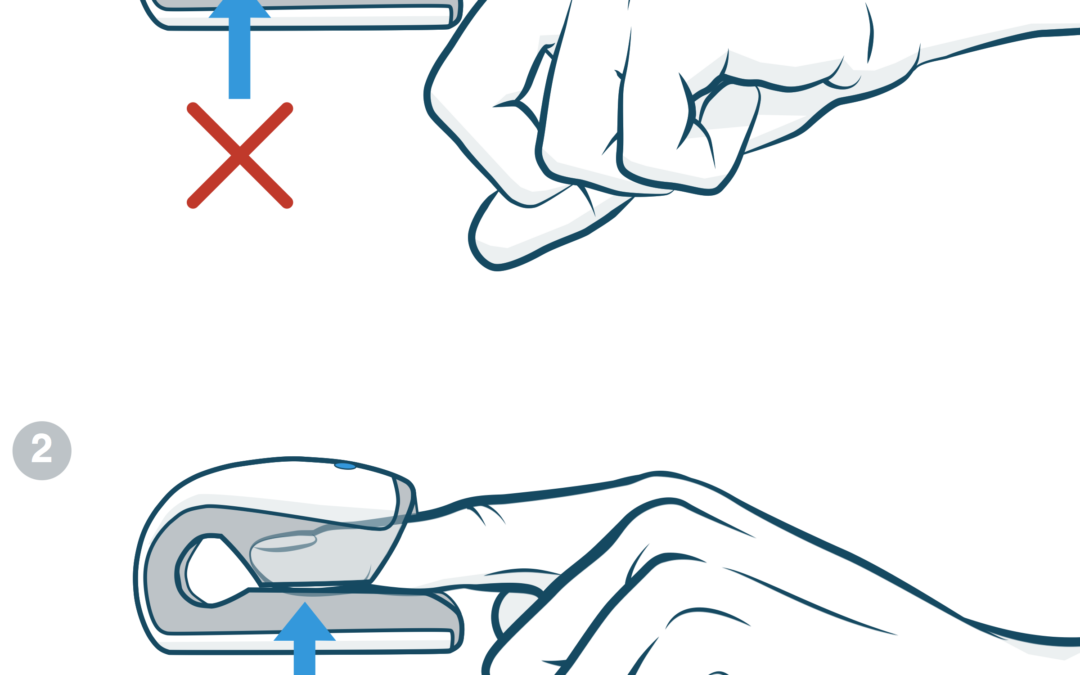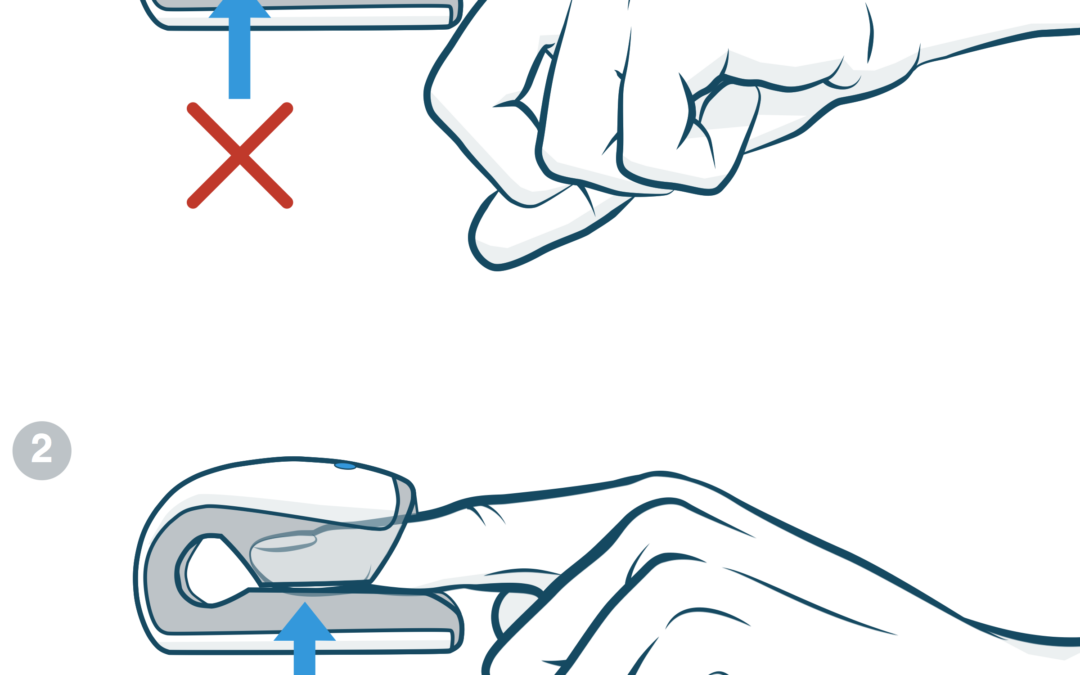
by Elite HRV | Jul 26, 2018
Tip: Try not to stick your finger too far in.
Tap here for more tips on using the CorSense.
by Jason Moore | Nov 24, 2016
You can connect Elite HRV to many 3rd party apps to pass data between Elite HRV and the selected app. Here’s how it works.
by Jason Moore | Oct 15, 2016
Elite HRV now has a “Dark Mode” color theme. Activate it under the “More” tab in the app. Here are screenshots and how-to steps.
by Jason Moore | Oct 5, 2016
Getting an accurate HRV reading is easy with CorSense and Elite HRV, but it helps get better results if you create a consistent setup. Here’s how…
by Jason Moore | Aug 22, 2016
Follow these steps to reset your Elite HRV account password
by Jason Moore | Aug 18, 2016
Team billing occurs at the end of each billing period. For example, if you create a team with 10 active members, then 30 days later, you will be billed for 10 members.
If you remove members or cancel your subscription in the middle of the pay period, you will still be able to analyze your members’ data through the end of the pay period and receive one final bill before the subscription updates or cancellation takes effect.
by Jason Moore | Aug 13, 2016
If you need to delete readings within the Elite HRV app, there are several ways that you can accomplish this. You may also delete sleep, exercise, or other entries using similar methods.
by Jason Moore | Jun 18, 2016
The Rolling Average HRV displays the average HRV over set duration intervals throughout a measurement while the HRV displays the heart rate variability, scaled ln(rMSSD), for each point and all previous points of the measurement.
by Elite HRV | Jun 7, 2016
If your heart rate monitor happens to disconnect during an HRV reading, it will automatically try to reconnect for 20 seconds.
If it fails to reconnect after 20 seconds, the reading will end and will automatically be saved. After that, you must start a new reading to continue measuring your HRV.
by Jason Moore | May 18, 2016
“Raw” RR intervals are the RR intervals that are received directly from the HR monitor and have not been cleaned or corrected for artifacts such as ectopic beats or signal noise.
“Corrected” RR intervals are the RR intervals after our algorithms have of detected and corrected artifacts such as ectopic beats or signal noise to provide a more valid signal for HRV analysis.
by Jason Moore | Apr 28, 2016
Can’t find your old HRV readings? Been a while since you signed in? These steps may help you locate old readings in the app.
by Jason Moore | Apr 10, 2016
How to activate and deactivate Members, Admins and Team Owners from your Team Membership Billing.
by Jason Moore | Mar 6, 2016
These options are found within the “Reading Options” section of the app.
by Jason Moore | Feb 28, 2016
How to make sure you are importing your Team Dashboard Export CSV file in the correct format into excel or other external software.
by Jason Moore | Feb 22, 2016
Each user account is tied to one individual (the email address listed on your Settings > Profile screen).
You can use the “Switch User” function at the bottom of the app’s Settings to switch between multiple users without logging out. Only the currently selected user can take a reading, so this functionality is not the same as “group readings” per se.
Steps to switch users:
by Jason Moore | Feb 17, 2016
Teams can have active and inactive members. You can control member status on the Member page of the Team Dashboard.
Active members count towards your monthly bill. Inactive members do not. If you activate a member at any point during a billing cycle, that member will count towards your active member tally for that billing cycle.
by Jason Moore | Feb 15, 2016
Once your team is created (see: How to create a Team), you can activate your Team Pro subscription at any time during your trial. Your Team’s trial may expire, at which point you will no longer be able to view your Team Members’ data; however, upon activation you will be able to see it again.
Follow these steps to activate your Team Pro subscription:
by Jason Moore | Feb 15, 2016
To update your Team’s billing credit card, navigate to the Team Dashboard, sign in as the Team Owner account, and follow these steps:
by Elite HRV | Feb 14, 2016
< Back to Support Search for: Support Related articles Heart Rate Spikes During Reading Hide Readiness Score from Team Members Overnight or Long Term Readings on Elite HRV Android Permissions Cancel Team Subscription & Delete Team Search for: Or click here to...
by Elite HRV | Feb 14, 2016
< Back to Support Search for: data table Related articles Data Table Overview Search for: Or click here to contact us directly ← Insights Overview Invite Members to Your Team...